Many clients ask about the capabilities of the native SharePoint backup and that usually leads to the disclosure that while it is an effective tool, it does have some limitations. Most notible is the lack of a true "Item level" restore option without doing a whole restore to another environment and manually moving the data over.
I came across the following site in my travels and needed it again this week for a client to get more info on several available applications. While I have had experience with some specific applications (AvePoint, CommVault, NetApp), there are many others that could be a better fit for your company. This link will take you to the excellent SharePoint Reviews site and specifically to their backup and recovery product reviews.
Again having knowledge of these utilities will ensure you make the correct decision for your particular situation.
Friday, November 13, 2009
Thursday, August 27, 2009
SharePoint Mulitple Field (Connected) Lookups
Another project, another roadblock thrown up by SharePoint.
We needed the ability to look up multiple values off of one field-basically we needed a Phone, Fax, email based off of a name. This is where Codeplex comes into play, and the Connected Lookups Solution that Leonid Lyublinski of Microsoft created, fits in with this need.
This solution creates a new Column Type for your list, Connected Lookup Field, that uses the basic lookup functionality and upgrades it considerably. It creates a "Parent Column" that is the reference point for the subsequent "Value Columns". This is what it looks like:
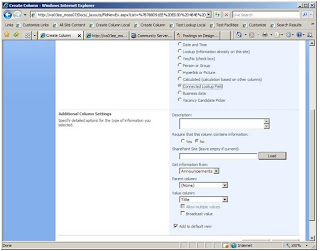
There are some limitations in regards to list size (1000 items seems to be the most it can handle) as well as some nesting issues that Leonid references here.
The Code itself is available for Download from Codeplex here. It is an automated install, very simple to perform, and once it is installed, very easy to use.
We needed the ability to look up multiple values off of one field-basically we needed a Phone, Fax, email based off of a name. This is where Codeplex comes into play, and the Connected Lookups Solution that Leonid Lyublinski of Microsoft created, fits in with this need.
This solution creates a new Column Type for your list, Connected Lookup Field, that uses the basic lookup functionality and upgrades it considerably. It creates a "Parent Column" that is the reference point for the subsequent "Value Columns". This is what it looks like:
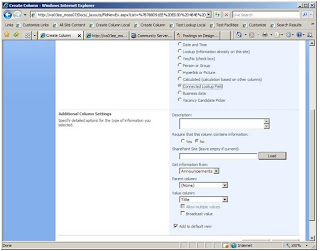
There are some limitations in regards to list size (1000 items seems to be the most it can handle) as well as some nesting issues that Leonid references here.
The Code itself is available for Download from Codeplex here. It is an automated install, very simple to perform, and once it is installed, very easy to use.
Wednesday, August 12, 2009
"Name Active X Control" component prompt in IE for external facing web sites
Here is something new I had not come across before, so I'm posting it for my reference as well as hopefully helping others who may run into this........
Recently I was involved with creating a new web site for my company in SharePoint. After running through dev and UAT environments we moved it to production and turned it on to the outside world. As soon as we did, an alert regarding a "Name Active X Control" started appearing on many of our browsers. (Of course only the IE flavors 7 and 8- Firefox, Chrome and Opera were fine.) After browsing around a bit looking for the issue I found this Microsoft KB entry.
The KB article suggests 2 steps to solve, one add the site to the trusted site list, this is the reason we missed this in testing, our UAT and Dev environments were internal intranet sites, automatically trusted by the browsers. (As you can imagine we have changed our QA process) The second step is involving editing the init.js Java Script and renaming the file and calling that new file something other than init.js.
The root cause is SharePoints' presence awareness, but as other blogs (Thanks to Mossman - I'd do a link but for some reason the blog post seems to have vanished) have stated you'd think they'd come up with a more specific name rather than the spooky sounding name.dll.
Recently I was involved with creating a new web site for my company in SharePoint. After running through dev and UAT environments we moved it to production and turned it on to the outside world. As soon as we did, an alert regarding a "Name Active X Control" started appearing on many of our browsers. (Of course only the IE flavors 7 and 8- Firefox, Chrome and Opera were fine.) After browsing around a bit looking for the issue I found this Microsoft KB entry.
The KB article suggests 2 steps to solve, one add the site to the trusted site list, this is the reason we missed this in testing, our UAT and Dev environments were internal intranet sites, automatically trusted by the browsers. (As you can imagine we have changed our QA process) The second step is involving editing the init.js Java Script and renaming the file and calling that new file something other than init.js.
The root cause is SharePoints' presence awareness, but as other blogs (Thanks to Mossman - I'd do a link but for some reason the blog post seems to have vanished) have stated you'd think they'd come up with a more specific name rather than the spooky sounding name.dll.
Monday, July 13, 2009
SharePoint and Regulatory Compliance Part 3 (The EU gets involved)
It seems that I have stumbled on to an easy to blog about theme recently with the use of SharePoint and regulatory compliance. Another SharePoint article came to my attention recently regarding the European Union's new MiFID regulations that are going into effect on November 1st.
The above article is from the Windows Financial services magazine and has a MS outlook (outlook as in forecast, not the email client) on how the new EU MiFID regulations will affect companies and how SharePoint can fit in to filling some of these regulatory requirements. Again using existing Microsoft infrastructure, SharePoint can be a great resource in regards to complying with these regulations.
The above article is from the Windows Financial services magazine and has a MS outlook (outlook as in forecast, not the email client) on how the new EU MiFID regulations will affect companies and how SharePoint can fit in to filling some of these regulatory requirements. Again using existing Microsoft infrastructure, SharePoint can be a great resource in regards to complying with these regulations.
SharePoint 2010 Best Practices Analyzer
One of the features of SharePoint 2010 that I was most interested to see was the Best Practices Analyzer. Judging from this video demonstration, the BPA is a customizable feature that will run jobs to check your environments health, then list the issues it finds along with fixes for those issues (being Microsoft hopefully the fix won't direct you to a page that says "There are no known fixes for this issue", which seems to happen a lot for MS directed linking.) This is the the integration of the previously available BPA, not sure how much different it is though until we actually see more of it in action.
It seems that there is a list containing these jobs and it allows you to customize what is run, when it is run and also an option on whether you wish to have the job fix the issue per MS recommendations. In theory a great idea, not sure how it will work in practice though.
A couple questions stick out for me. What if these 'fixes' will disable or remove some functionality without the administrator knowing? I can just imagine that troubleshooting nightmare.
Also are all features turned on by default? I remember back from a previous life I was involved with a MOM implementation and when we first turned that on everything was enabled and it took weeks of tuning to get the environment functioning, nowhere near as to what the BPA seems to be, but none the less what MS thinks is imperative could be a nuisance for an Admin to deal with.
Those are just some quick thoughts on the BPA, take a look at the video of SharePoint 2010 and let me know what you think.
It seems that there is a list containing these jobs and it allows you to customize what is run, when it is run and also an option on whether you wish to have the job fix the issue per MS recommendations. In theory a great idea, not sure how it will work in practice though.
A couple questions stick out for me. What if these 'fixes' will disable or remove some functionality without the administrator knowing? I can just imagine that troubleshooting nightmare.
Also are all features turned on by default? I remember back from a previous life I was involved with a MOM implementation and when we first turned that on everything was enabled and it took weeks of tuning to get the environment functioning, nowhere near as to what the BPA seems to be, but none the less what MS thinks is imperative could be a nuisance for an Admin to deal with.
Those are just some quick thoughts on the BPA, take a look at the video of SharePoint 2010 and let me know what you think.
Microsoft SharePoint 2010 Site
Over the weekend, Microsoft rolled out a new SharePoint site for the 2010 product offering. This site has basically corralled all the random bits and blurbs from around the various Microsoft sites and polished them into this marketable site. Looks like Microsoft is going to ramp up big time to push 2010 and all it's associated features.
The best part is the 'sneak peek' of the new interface. The interactive Office 2007 style ribbon at the top looks like it will be a great new feature, one location for all SharePoint actions as a user or admin. Cannot wait to get my hands on this.
The best part is the 'sneak peek' of the new interface. The interactive Office 2007 style ribbon at the top looks like it will be a great new feature, one location for all SharePoint actions as a user or admin. Cannot wait to get my hands on this.
Thursday, July 2, 2009
SharePoint and Regulatory Compliance - Part 2
A colleague who works in conjunction with the financial industry brought to my attention a recent proposal by FINRA, the independent regulator for the financial services industry in the United States. FINRA has proposed (FINRA proposal SR-FINRA-2009-30) that members create a contemporaneous record, for customer and order information. Basically, if I understand this correctly, this will require the member Broker/Dealers and Investment Advisors to standardize and track information and orders for compliance, preferably electronically. Most of the larger firms, the Fidelity’s of the world, already have systems and the resources in place to comply. But what about the individual or small group firms that may not have the technological resources to implement a solution?
Of course I am going to suggest SharePoint, it can be implemented, configured to force standardization, and maintain records and versions of data. As in the previous post, Microsoft has a section of their Office site that points out the benefits of using SharePoint for regulatory compliance for all industries.
Note- the link seems to have gone away for the MS site could not find anything after a quick search so here is a link to download MS documentation in regards to compliance.
Of course I am going to suggest SharePoint, it can be implemented, configured to force standardization, and maintain records and versions of data. As in the previous post, Microsoft has a section of their Office site that points out the benefits of using SharePoint for regulatory compliance for all industries.
Note- the link seems to have gone away for the MS site could not find anything after a quick search so here is a link to download MS documentation in regards to compliance.
Monday, June 29, 2009
SharePoint and Regulatory compliance
One of the less understood benefits of SharePoint is how it works with Regulatory Compliance.
SharePoints ability standardize processes, keep track of versions and assign specific rights to various users; makes it a great product to utilize for regulatory compliance.
Microsoft has a whole section of their Office site dedicated to this particular usage with the overview, technology and products that can make it work. Below I posted a link to a Complaince Paper download from the Microsoft site.
SharePoint and compliance.
SharePoints ability standardize processes, keep track of versions and assign specific rights to various users; makes it a great product to utilize for regulatory compliance.
Microsoft has a whole section of their Office site dedicated to this particular usage with the overview, technology and products that can make it work. Below I posted a link to a Complaince Paper download from the Microsoft site.
SharePoint and compliance.
Monday, June 8, 2009
SharePoint Community
One of the main problems with SharePoint is the lack of proper resources for knowledge, it's mostly Googling (or "Binging" to stay within the Microsoft realm), in order to find any relavent information on your particular question or issue.
There are many SharePoint User Groups that regularly meet and comisserate/share experiences and information. You should seek out a local group and make connections with as many different people as possible, whether it be for understanding SharePoint better, an Admin getting to know a developer, or just to see how other companies are using the product. Here is a list of many SharePoint user groups around the US from the folks at SharePointsearch.com.
SharePoint User Groups
There are many SharePoint User Groups that regularly meet and comisserate/share experiences and information. You should seek out a local group and make connections with as many different people as possible, whether it be for understanding SharePoint better, an Admin getting to know a developer, or just to see how other companies are using the product. Here is a list of many SharePoint user groups around the US from the folks at SharePointsearch.com.
SharePoint User Groups
Monday, June 1, 2009
SharePoint Service Pack 2 Issue
It's been a while since my last post, just taking a bit of a decompression break, but I recently saw this little blurb from Microsoft and decided this would be a good entree back into the Blogoweb.
And for those who don't feel like clicking, this should make you tremble if you are an early adopter:
During the installation of SP2, a product expiration date is improperly activated. This means SharePoint will expire as though it was a trial installation 180 days after SP2 is deployed.
Um, WHAT? Now I know most people wait out the installs of anything from Microsoft for this very reason. Luckily the product has not been available for more than 180 days from when this was announced, but wow, what a mess.
The fix is fairly simple, just re-enter in your product key through Central Admin as described in this KB article:
Update:
There is now an automated fix that can be installed if you click the KB link above.
So much for QA.....
And for those who don't feel like clicking, this should make you tremble if you are an early adopter:
During the installation of SP2, a product expiration date is improperly activated. This means SharePoint will expire as though it was a trial installation 180 days after SP2 is deployed.
Um, WHAT? Now I know most people wait out the installs of anything from Microsoft for this very reason. Luckily the product has not been available for more than 180 days from when this was announced, but wow, what a mess.
The fix is fairly simple, just re-enter in your product key through Central Admin as described in this KB article:
Update:
There is now an automated fix that can be installed if you click the KB link above.
So much for QA.....
Thursday, April 2, 2009
SharePoint Designer is now Free
Microsoft has finally seen the light and made SharePoint Designer free for download.
Build custom workflows, web parts and brand your site like you want to.
Download it HERE
Build custom workflows, web parts and brand your site like you want to.
Download it HERE
Friday, March 20, 2009
Moving Sites with SharePoint designer
********NOTE THIS IS FOR SPD 2007 for MOSS 2007/WSS 3.0 sites********
Recently I had to do a dry run of moving a SharePoint site using SharePoint Designer. I've outlined the steps below based on the Microsoft recomendations:
Backing up a Web site using SharePoint Designer creates a content migration package, or .cmp file. When you back up a Web site, you can choose to back up either the top-level Web site or the top-level Web site and any subsites. The backup file that you create includes list or library content, security settings, user information, navigation, customizations, and personalizations (such as views, site templates, and content types). The backup file does not include workflows, alerts, and properties stored at the site collection level.
To back up a site, you must have administrator permission for that site at all levels, but you do not require administrative access to the server that is running Windows SharePoint Services 3.0.
1. Open SharePoint Designer, on the File menu, click Open Site.
2. In the Open Site dialog box, browse to http://sharepointsite.net/site and click the Web site that you want to back up, and then click Open.
3. On the Site menu, point to Administration, and then click Backup Web Site.
4. In the Backup Web Site dialog box, to include all subsites of the current Web site in the backup, select the Include subsites in archive check box.
5. Click Advanced, enter http://sharepointsite.net/site/temp, and then click OK. This is to allow the temporary files to reside on the server until the main .cmp file can be created.
6. In the Backup Web Site dialog box, click OK.
7. In the File Save dialog box, select the location where you want to store the .cmp file, locally on a Computer
8. In the File name box, type the name for the file, (Ex: Site_031709) and then click Save.
9. Tip To determine if there were errors during the backup process, you can check the .log file. The .log file is stored in the Temp folder for your user account. If a log file already exists from a previous backup or restore, a new log file is created with a different file name — for example, smigrate_1.log, smigrate_2.log, and so on. Search the log entries for the following error messages: cannot, could not, failure, server error, timed out, unable to, and the server sent a response.
Restore a Web site
Step 1: Create a new empty Web site as a destination
Note: Ensure that the Software versions are exact, same version of Service Pack and Hotfix. Also ensure that the OS is the same between the two destinations (IE 64 bit vs 32 bit)
1. Within SharePoint Designer, on the File menu, click New.
2. In the New dialog box, click the Web Site tab, click General, and then click Empty Web Site.
3. In the Specify the location of the new Web site box, enter the location where you want to restore the backup site. (TBD ex- http://NewSharePointsite.net)
You can restore the site to a different server, and you can restore it as either a new top-level site or a subsite under an existing top-level site.
4. Click OK.
5. Tip You can also create an empty Web site through the browser by using the Site Settings or Create pages. For example, when viewing the site in the browser, click Site Actions, and then click Create. On the Create page, under Web Pages, click Sites and Workspaces. Complete the first four sections, but when you get to the Template Selection section, close the browser without making a selection. Do not apply any template — including the Blank Site template — or the restore operation will fail.
Step 2: Restore the backup file to the destination
1. With the destination site open, on the Site menu, point to Administration, and then click Restore Web Site.
2. In the File Open dialog box, browse to and click the .cmp file that you want to restore, and then click Open.
3. If the current Web site is low on available storage space, click Advanced, and then do any of the following:
o To store the archive files in another temporary location, enter a new location in the Temporary location for archive files box.
Backing up a Web site requires a location to store temporary backup files. By default, Office SharePoint Designer 2007 uses the current Web site. You can use another site on the same server or a location on another server on the same network — for example, \\Server name\Share name.
o To store the .log file in another location, enter a new location in the Location for import log file box.
You might need to choose another location for the .log file if the server cannot write to the default location. By default, Office SharePoint Designer 2007 creates an import .log file in the current Web site. You can check this file to determine if there were errors during the restore process.
4. In the Restore Web Site dialog box, click OK to confirm that you want to restore the .cmp file to the current empty Web site.
Gotcha: Data View Web Part does not work.
The problem is that while restoring the site, SharePoint designer doesn't correct the GUIDs of lists being used. For example: You have a XSLT data view of a list called Contacts. When restoring SharePoint designer creates the list with a new GUID, but it uses the old GUID (from where the backup was made) of the list. The solution is simple: Fix the GUIDs of lists used in dataviews:
1. Open the Manage Content Administration page of your site (http://server/site/_layouts/mcontent.aspx)
2. Copy the shortcut of the list being used in XSLT to clipboard
3. In the URL you'll find the new GUID of a list between brackets ( in http://server/site/_layouts/ListEdit.aspx?List={89D731E5-0538-4999-B4AF-D7A5D9EA781F} the GUID is 89D731E5-0538-4999-B4AF-D7A5D9EA781F
4. With SharePoint Designer open the page with XSLT data view and search for term ListID in the code.
5. Select the value of the ListID parameter. It should be the GUID of the list (either in ListID="....." or in the same tag, look for GUID-like numbers.
6. Prest CTRL+H for Search and Replace with the value still selected. It will automatically populate the "Find what" field with it. Now paste the copied URL with GUID in the "Replace with" field and remove all but the GUID. Make sure you have the "Find in Source Code" option checked.
7. Now just press the "Replace all" button and your XSLT data view will reappear.
Recently I had to do a dry run of moving a SharePoint site using SharePoint Designer. I've outlined the steps below based on the Microsoft recomendations:
Backing up a Web site using SharePoint Designer creates a content migration package, or .cmp file. When you back up a Web site, you can choose to back up either the top-level Web site or the top-level Web site and any subsites. The backup file that you create includes list or library content, security settings, user information, navigation, customizations, and personalizations (such as views, site templates, and content types). The backup file does not include workflows, alerts, and properties stored at the site collection level.
To back up a site, you must have administrator permission for that site at all levels, but you do not require administrative access to the server that is running Windows SharePoint Services 3.0.
1. Open SharePoint Designer, on the File menu, click Open Site.
2. In the Open Site dialog box, browse to http://sharepointsite.net/site and click the Web site that you want to back up, and then click Open.
3. On the Site menu, point to Administration, and then click Backup Web Site.
4. In the Backup Web Site dialog box, to include all subsites of the current Web site in the backup, select the Include subsites in archive check box.
5. Click Advanced, enter http://sharepointsite.net/site/temp, and then click OK. This is to allow the temporary files to reside on the server until the main .cmp file can be created.
6. In the Backup Web Site dialog box, click OK.
7. In the File Save dialog box, select the location where you want to store the .cmp file, locally on a Computer
8. In the File name box, type the name for the file, (Ex: Site_031709) and then click Save.
9. Tip To determine if there were errors during the backup process, you can check the .log file. The .log file is stored in the Temp folder for your user account. If a log file already exists from a previous backup or restore, a new log file is created with a different file name — for example, smigrate_1.log, smigrate_2.log, and so on. Search the log entries for the following error messages: cannot, could not, failure, server error, timed out, unable to, and the server sent a response.
Restore a Web site
Step 1: Create a new empty Web site as a destination
Note: Ensure that the Software versions are exact, same version of Service Pack and Hotfix. Also ensure that the OS is the same between the two destinations (IE 64 bit vs 32 bit)
1. Within SharePoint Designer, on the File menu, click New.
2. In the New dialog box, click the Web Site tab, click General, and then click Empty Web Site.
3. In the Specify the location of the new Web site box, enter the location where you want to restore the backup site. (TBD ex- http://NewSharePointsite.net)
You can restore the site to a different server, and you can restore it as either a new top-level site or a subsite under an existing top-level site.
4. Click OK.
5. Tip You can also create an empty Web site through the browser by using the Site Settings or Create pages. For example, when viewing the site in the browser, click Site Actions, and then click Create. On the Create page, under Web Pages, click Sites and Workspaces. Complete the first four sections, but when you get to the Template Selection section, close the browser without making a selection. Do not apply any template — including the Blank Site template — or the restore operation will fail.
Step 2: Restore the backup file to the destination
1. With the destination site open, on the Site menu, point to Administration, and then click Restore Web Site.
2. In the File Open dialog box, browse to and click the .cmp file that you want to restore, and then click Open.
3. If the current Web site is low on available storage space, click Advanced, and then do any of the following:
o To store the archive files in another temporary location, enter a new location in the Temporary location for archive files box.
Backing up a Web site requires a location to store temporary backup files. By default, Office SharePoint Designer 2007 uses the current Web site. You can use another site on the same server or a location on another server on the same network — for example, \\Server name\Share name.
o To store the .log file in another location, enter a new location in the Location for import log file box.
You might need to choose another location for the .log file if the server cannot write to the default location. By default, Office SharePoint Designer 2007 creates an import .log file in the current Web site. You can check this file to determine if there were errors during the restore process.
4. In the Restore Web Site dialog box, click OK to confirm that you want to restore the .cmp file to the current empty Web site.
Gotcha: Data View Web Part does not work.
The problem is that while restoring the site, SharePoint designer doesn't correct the GUIDs of lists being used. For example: You have a XSLT data view of a list called Contacts. When restoring SharePoint designer creates the list with a new GUID, but it uses the old GUID (from where the backup was made) of the list. The solution is simple: Fix the GUIDs of lists used in dataviews:
1. Open the Manage Content Administration page of your site (http://server/site/_layouts/mcontent.aspx)
2. Copy the shortcut of the list being used in XSLT to clipboard
3. In the URL you'll find the new GUID of a list between brackets ( in http://server/site/_layouts/ListEdit.aspx?List={89D731E5-0538-4999-B4AF-D7A5D9EA781F} the GUID is 89D731E5-0538-4999-B4AF-D7A5D9EA781F
4. With SharePoint Designer open the page with XSLT data view and search for term ListID in the code.
5. Select the value of the ListID parameter. It should be the GUID of the list (either in ListID="....." or in the same tag, look for GUID-like numbers.
6. Prest CTRL+H for Search and Replace with the value still selected. It will automatically populate the "Find what" field with it. Now paste the copied URL with GUID in the "Replace with" field and remove all but the GUID. Make sure you have the "Find in Source Code" option checked.
7. Now just press the "Replace all" button and your XSLT data view will reappear.
Monday, March 16, 2009
SQL Maintenence Plan for SharePoint
In all my dealings with SharePoint and SQL, it continues to amaze me in regards to how little attention is paid to the SQL portion of the SharePoint farm. I came across a great Whitepaper by Bill Baer and Microsoft that goes over how to set up a maintenance plan and also provide some great SQL commands for the Admin to use.
The link to the Whitepaper is here.
This Whitepaper is from Feb of 2008, focusing on SQL2005, but it is a great read, and will ensure your environment has a solid SQL maintenance plan in place.
The link to the Whitepaper is here.
This Whitepaper is from Feb of 2008, focusing on SQL2005, but it is a great read, and will ensure your environment has a solid SQL maintenance plan in place.
Friday, February 27, 2009
SharePoint Learning Portal
Properly training your users is the greatest challenge for a SharePoint community.
There are many classes and books and blogs available, but most of the users will be put off by the complexity of most of these resources. Microsoft has a great option, the Microsoft SharePoint Learning Kit, for training available as a individual download, or available as a SharePoint Portal solution complete with Training Site Template if you wish to integrate it into your Portal.
Basically this product contains documentation, interactive lessons and video instruction available on demand when the user chooses.
If you do not have a training budget (and these days who does?) this is a great product to help make the Administrators job easier.
The links for the two downloads are here:
Stand Alone individual download.
http://www.microsoft.com/downloads/details.aspx?FamilyID=7bb3a2a3-6a9f-49f4-84e8-ff3fb71046df&displaylang=en
Portal download.
http://www.microsoft.com/downloads/details.aspx?FamilyId=673DC932-626A-4E59-9DCA-16D685600A51&displaylang=en
The stand alone is very simple and straightforward, while the Portal is a bit more unwieldy as it is a Solution that needs to be added to your farm and configured.
I will post my experience on setting that up shortly, it was successful, but a bit of a time consuming process.
There are many classes and books and blogs available, but most of the users will be put off by the complexity of most of these resources. Microsoft has a great option, the Microsoft SharePoint Learning Kit, for training available as a individual download, or available as a SharePoint Portal solution complete with Training Site Template if you wish to integrate it into your Portal.
Basically this product contains documentation, interactive lessons and video instruction available on demand when the user chooses.
If you do not have a training budget (and these days who does?) this is a great product to help make the Administrators job easier.
The links for the two downloads are here:
Stand Alone individual download.
http://www.microsoft.com/downloads/details.aspx?FamilyID=7bb3a2a3-6a9f-49f4-84e8-ff3fb71046df&displaylang=en
Portal download.
http://www.microsoft.com/downloads/details.aspx?FamilyId=673DC932-626A-4E59-9DCA-16D685600A51&displaylang=en
The stand alone is very simple and straightforward, while the Portal is a bit more unwieldy as it is a Solution that needs to be added to your farm and configured.
I will post my experience on setting that up shortly, it was successful, but a bit of a time consuming process.
Wednesday, February 25, 2009
Public Facing SharePoint sites
Many times people will ask about public facing sites that use SharePoint, specific to their industry. Every time I get this question, my go to answer is check out wssdemo.com by Ian Morrish. I have a link to it off to the left in my links list, but I wanted to give it some more attention since it has provided me with endless opprtuinities to advocate SharePoint for internet sites.
Here is the direct link below, definitely check it out, Ian has put together a great listing of sites broken down by business category.
http://www.wssdemo.com/Pages/websites.aspx
Here is the direct link below, definitely check it out, Ian has put together a great listing of sites broken down by business category.
http://www.wssdemo.com/Pages/websites.aspx
Friday, February 20, 2009
Creating a Site Specific Search Scope
I recently was asked to help with creating a site specific search scope, and realizing I had never written down the steps, decided to put it up here on my blog for reference.
Within Central Administration, go to the SSP Administration page and select "Search Settings". From within the Search Settings page click on the View Scopes link under the Scopes heading and select the "New Scope" button. Name the scope what you wish (I use the site name), and click OK. Once the scope is populated in the Scope listing you will need to add a rule in order to get it to work. Click the "Add Rule" link and enter in the requested information as so:
Scope Rule Type: Web Address
Web Address: Folder-Enter in URL to the site, omitting a specific page such as Default.aspx
Behavior: Require
Save the scope, then make sure the scope updates.
Now from the top level site page, go to actions > site settings > search scopes > and add the new search scope to the display group.
Now it will appear in the search drop down.
Simple enough.
Within Central Administration, go to the SSP Administration page and select "Search Settings". From within the Search Settings page click on the View Scopes link under the Scopes heading and select the "New Scope" button. Name the scope what you wish (I use the site name), and click OK. Once the scope is populated in the Scope listing you will need to add a rule in order to get it to work. Click the "Add Rule" link and enter in the requested information as so:
Scope Rule Type: Web Address
Web Address: Folder-Enter in URL to the site, omitting a specific page such as Default.aspx
Behavior: Require
Save the scope, then make sure the scope updates.
Now from the top level site page, go to actions > site settings > search scopes > and add the new search scope to the display group.
Now it will appear in the search drop down.
Simple enough.
Thursday, February 5, 2009
Missing Icons in Document Libraries
Another day another perplexing SharePoint issue.
After performing a content DB move for a client, there were intermittent reports of a blank icon next to them, no matter what the type of file. (Excel, PDF, Word, etc).
I would investigate, perform an iis reset and voila they'd be back, however the next day, gone.
After digging around a bit I found this post on Eggheadcafe:
http://www.eggheadcafe.com/software/aspnet/30882542/document-library-can-not.aspx
After looking into this further, sure enough the DOCICON.XML file, located at Program Files\Common Files\Microsoft Shared\Web Server Extensions\12\TEMPLATE\XML, did not have the proper rights for authenticated users - actually no rights at all. So I added the proper file rights in and icons came back and stayed back.
NOTE- During my research, I also came across a posting that suggested it was a port renaming issue, but did not find anything further on how to solve.
After performing a content DB move for a client, there were intermittent reports of a blank icon next to them, no matter what the type of file. (Excel, PDF, Word, etc).
I would investigate, perform an iis reset and voila they'd be back, however the next day, gone.
After digging around a bit I found this post on Eggheadcafe:
http://www.eggheadcafe.com/software/aspnet/30882542/document-library-can-not.aspx
After looking into this further, sure enough the DOCICON.XML file, located at Program Files\Common Files\Microsoft Shared\Web Server Extensions\12\TEMPLATE\XML, did not have the proper rights for authenticated users - actually no rights at all. So I added the proper file rights in and icons came back and stayed back.
NOTE- During my research, I also came across a posting that suggested it was a port renaming issue, but did not find anything further on how to solve.
Tuesday, February 3, 2009
Cannot activate Office SharePoint Server Publishing Infrastructure in Site Settings
I recently came across an issue with activating the Office SharePoint Server Publishing Infrastructure through the Site Settings of a clients site.
When I clicked "Activate" it returned an access denied error, even with the Farm account. After trying a few things I tried the old STSADM standby and sure enough there is an "Activate Feature" command.
The syntax looks like this:
stsadm.exe -o activatefeature -name PublishingResources -url http://sitename
This should activate the feature, you may have to go back into the Site Settings and activate but this did the trick in our case.
When I clicked "Activate" it returned an access denied error, even with the Farm account. After trying a few things I tried the old STSADM standby and sure enough there is an "Activate Feature" command.
The syntax looks like this:
stsadm.exe -o activatefeature -name PublishingResources -url http://sitename
This should activate the feature, you may have to go back into the Site Settings and activate but this did the trick in our case.
Friday, January 16, 2009
Renaming an existing SharePoint Server
Use the following in order to rename a SharePoint server. I have personally only done this with WFE servers, not sure if it will work with a standalone box, but it should.
• Open a command prompt and change the path to: c:\program files\common files\Microsoft shared\web server extensions\12\bin
• Run the following command to change the server name
Stsadm.exe -o renameserver -oldservername -newservername
• Run the following command to change the Alternate Access Mapping for the Central Administration website. The Port variable in the command below is the port number of the Central Administration site.
stsadm -o addalternatedomain -url :http://: -urlzone extranet -incomingurl :http://:
• Now Open Central Administration/Operations page/Global Configuration heading to finish fixing the Alternate Access Mappings for the SSP/MySites etc. Change the mappings from http://oldservername to http://newservername and select the correct zone (setting as default instead of intranet/internet/extranet).
• Run an IIS reset on the server, and you should be back in business with the new server name.
• Open a command prompt and change the path to: c:\program files\common files\Microsoft shared\web server extensions\12\bin
• Run the following command to change the server name
Stsadm.exe -o renameserver -oldservername
• Run the following command to change the Alternate Access Mapping for the Central Administration website. The Port variable in the command below is the port number of the Central Administration site.
stsadm -o addalternatedomain -url :http://
• Now Open Central Administration/Operations page/Global Configuration heading to finish fixing the Alternate Access Mappings for the SSP/MySites etc. Change the mappings from http://oldservername to http://newservername and select the correct zone (setting as default instead of intranet/internet/extranet).
• Run an IIS reset on the server, and you should be back in business with the new server name.
Wednesday, January 7, 2009
SharePoint Timer error Event ID's 7076, 6398 and 6432 fix available
In the Server Application Logs the SharePoint timer service repeatedly throws errors with the following Event ID's 7076, 6398 and 6432 , with this mesage within:"Attempted to read or write to protected memory".
Microsoft has released a patch for this issue, and lo and behold, it is related to IIS.
See the following KB http://support.microsoft.com/?id=946517
You will have to register for the Hotfix then download and install.
In my particular case, I did that and when i tried to install it I received the following message:
“Not Enough Server Storage is available to Process this command”
Ok so now I have to troubleshoot the patch? what gives? after doing some searching around the InterGoogle, I found this blog entry:
http://www.ghacks.net/2008/01/13/not-enough-server-storage-is-available-to-process-this-command/
Which suggested the following registry fix:
Registry entry HKLM\System\CurrentControlSet\lanmanserver\Parameters
Add IRPStackSize (DWORD) value, right click, select ‘modify’, add 18 as the default Decimal value. Max Value is 50.
Restart the server.
Since the system I was attempting to fix was not in use by anyone, I went ahead and attempted the registry fix. And sure enough that solved the issue. Not sure on the how and the why, but the IIS patch then ran sucessfully and solved the IIS Issue and in turn that stopped the SharePoint timer errors from occuring.
Microsoft has released a patch for this issue, and lo and behold, it is related to IIS.
See the following KB http://support.microsoft.com/?id=946517
You will have to register for the Hotfix then download and install.
In my particular case, I did that and when i tried to install it I received the following message:
“Not Enough Server Storage is available to Process this command”
Ok so now I have to troubleshoot the patch? what gives? after doing some searching around the InterGoogle, I found this blog entry:
http://www.ghacks.net/2008/01/13/not-enough-server-storage-is-available-to-process-this-command/
Which suggested the following registry fix:
Registry entry HKLM\System\CurrentControlSet\lanmanserver\Parameters
Add IRPStackSize (DWORD) value, right click, select ‘modify’, add 18 as the default Decimal value. Max Value is 50.
Restart the server.
Since the system I was attempting to fix was not in use by anyone, I went ahead and attempted the registry fix. And sure enough that solved the issue. Not sure on the how and the why, but the IIS patch then ran sucessfully and solved the IIS Issue and in turn that stopped the SharePoint timer errors from occuring.
Subscribe to:
Comments (Atom)